Like any other piece of software, FHEM needs updates. New devices may be supported or bugs may be fixed or new functionality may be added. So it is wise to keep the system up to date but at the same time, do so with care and the ability to roll back in case something goes wrong or requires more work to be done than you might have at the moment.
Rule #1: Always have a Backup
The first rule before any update is to have a backup of the system. For FHEM on a Raspberry, there are two ways of doing that: the probably most complete one is to backup the entire SD Card using a tool such as the USB Image Tool. That simply backs up the entire system and you can restore the environment as a whole should something go wrong.
Of course, if you have other environments or need to transfer the configuration between say a “Test System” and a “Live System”, you might want to choose a different approach.
FHEM has an integrated backup method. To use it, simply type the following in the FHEM Command line:
backup
Then hit Enter.
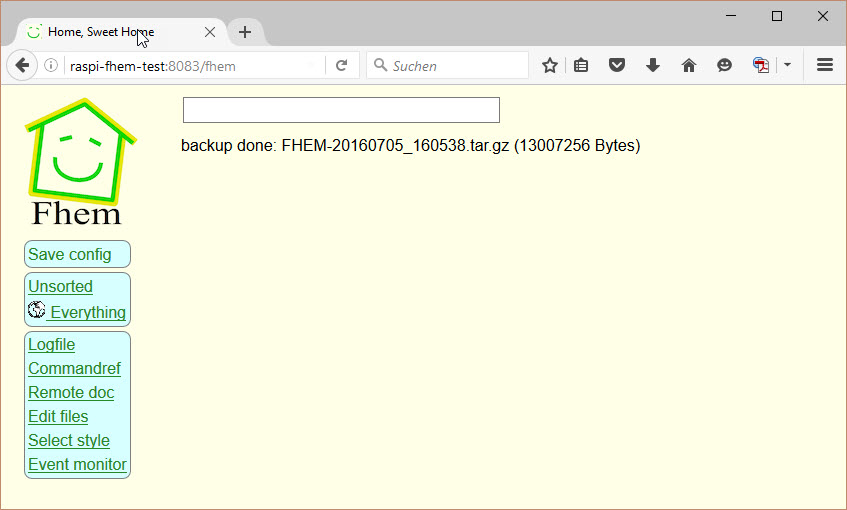 Typically, the file resides on the Raspberry Pi’s File System in the location /opt/fhem/Backup.
Typically, the file resides on the Raspberry Pi’s File System in the location /opt/fhem/Backup.
Like the backup, the update is invoked via FHEM’s Command Line – guess what command?
update
The update loads a complete file list first so no worries if stuff starts to scoll through. Theoretically, the last message should inform you that the update has been performed, in my case, you really had to read the output as this was not the last line.
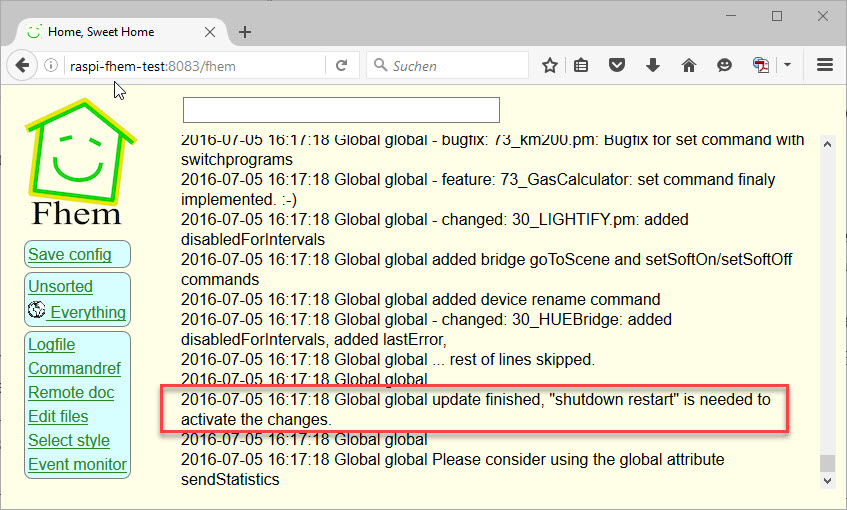 Now, it is time to restart FHEM – either by rebooting the Raspberry Pi or by issuing the following FHEM Command:
Now, it is time to restart FHEM – either by rebooting the Raspberry Pi or by issuing the following FHEM Command:
shutdown restart
And that should be it…
