One of the questions with my old-time pictures is always “Where has this picture been taken?”
While this question is of little to no importance for lets say the pictures of the last birthday party, it becomes quite interesting when the pictures are showing landscapes or buildings.
There are plenty of tools that allow you to add geographical information to photos – but very few that do it so well as Geosetter.
I have used Geosetter in the past to add tags to old slides which I have scanned in – it is a cumbersome, error-prone process because you will always have to first identify where a picture has been taken – then you can set the information.
This time, however, I have chosen a different approach: I have used my iPhone and an application called MotionX-GPS to record the GPS Locations at any point in time (or rather: while I was driving through Scotland). The result is a GPX Log File which is a standardized GPS Exchange format.
So here I am – a set of photos on my hard-disk in Photo Vault\Nikon D70\2011\2011-06-19 and a GPX Log File for June 19th, 2011.
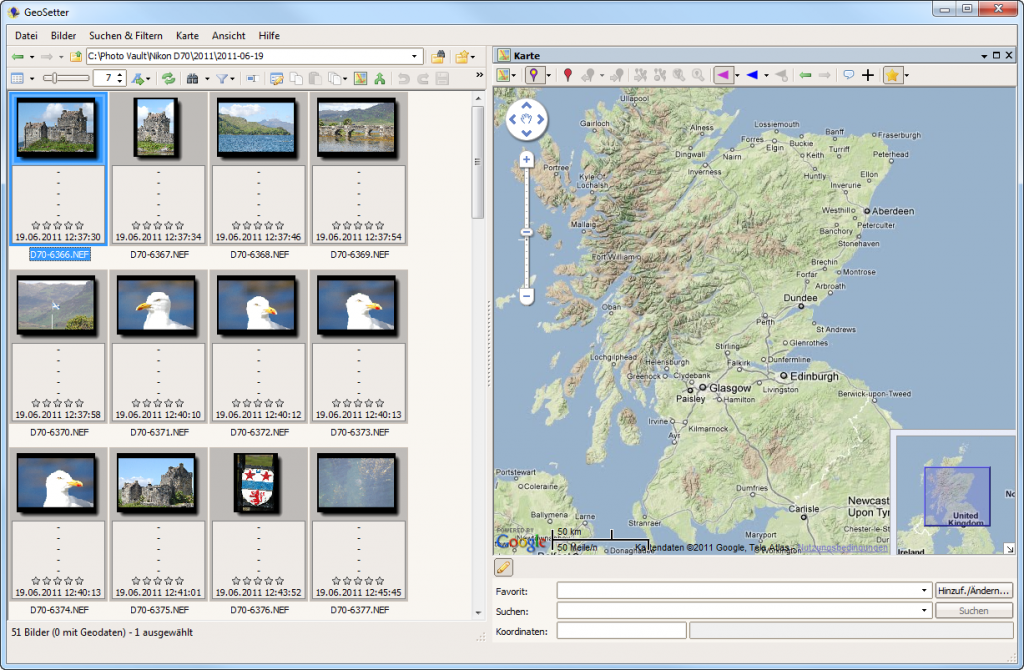 With all images selected, I choose Images -> Synchronize with GPS Data File from the menu.
With all images selected, I choose Images -> Synchronize with GPS Data File from the menu.
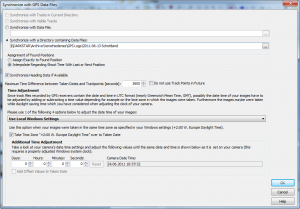 Because my GPS Tracks are stored into multiple files, I am using the option to use all files in a given directory to determine the locations (as opposed to using a specific file).
Because my GPS Tracks are stored into multiple files, I am using the option to use all files in a given directory to determine the locations (as opposed to using a specific file).
Also, many of my pictures have been taken when the GPS Tracking was actually stopped – for example when taking a walk. Therefore, I am telling Geosetter to interpolate the times when trying to match them to the time a picture was taken.
When I now let Geosetter to its job, it will match the timestamps of my photos to the timestamps in the GPS Log Files and if a match can be found, add the geographical information to the EXIF Information of the image. Once done, you will get to know how many of the selected photos could be matched.
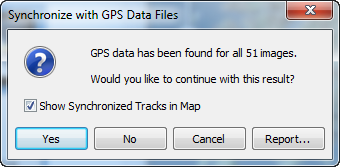 With that done, you can now display the added information on the Geosetter main window.
With that done, you can now display the added information on the Geosetter main window.
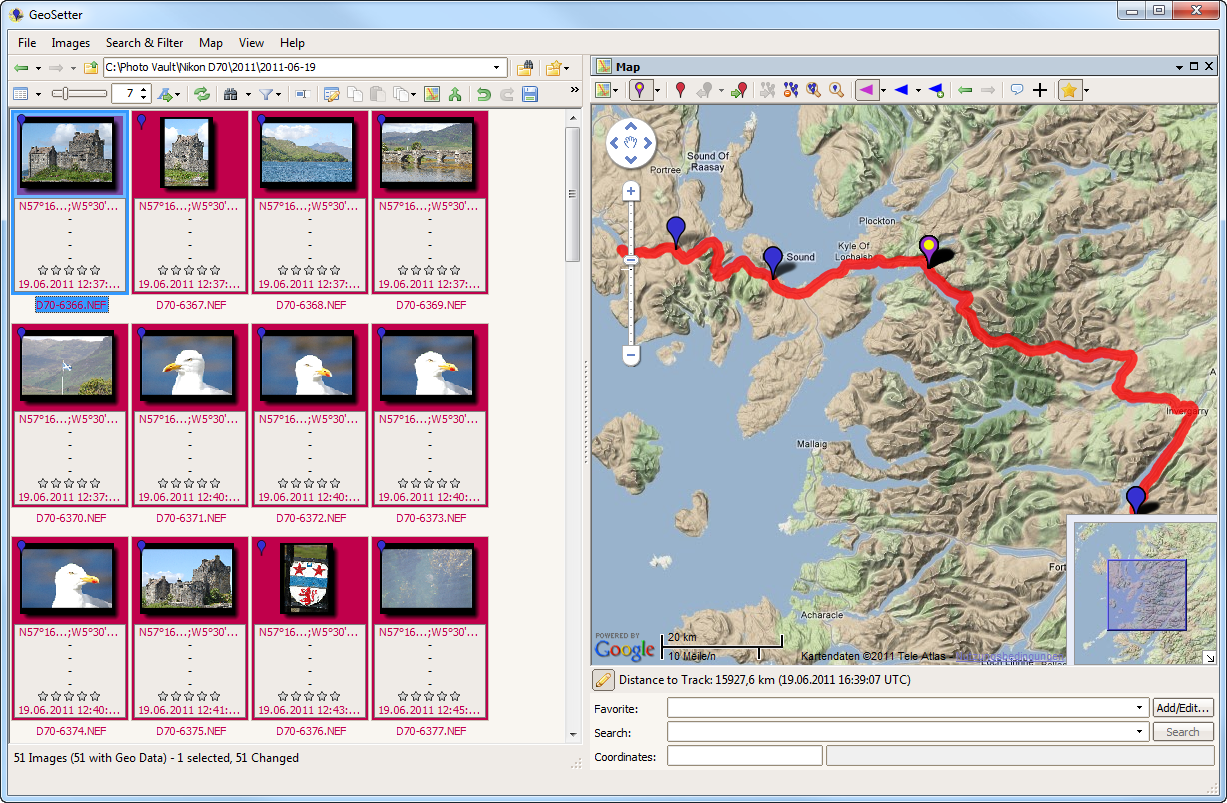 A couple of things have changed now:
A couple of things have changed now:
- Each photos (at least those that could be matched) has a geographical information added to its information. Also, the timestamp of the picture has been updated but should be the same than the original timestamp (worth checking!)
- The map window has been updated with the GPS Track and the placemarkers for the matched photos.
You can now select a photo and zoom in on the map – you can even change which type of map you are displaying. The example below zooms in on a shot of Eilean Donan Castle in the Scotish Highlands.
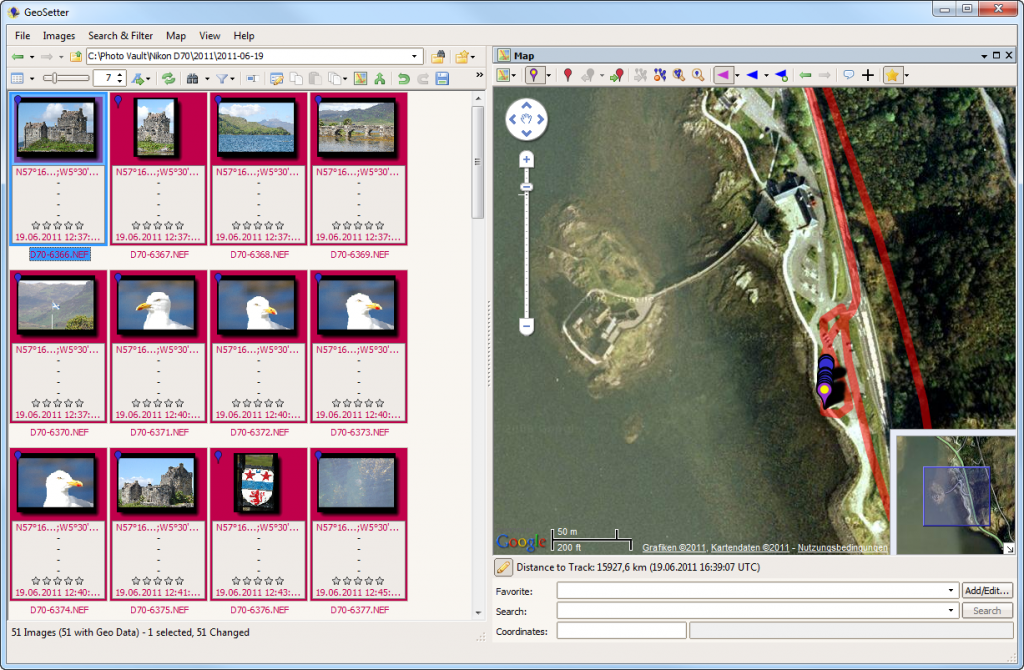 A very cool feature is the ability of GeoSetter to not only work with files in one directory. Up on the toolbar of GeoSetter, you will find a button named Show images in subfolders.
A very cool feature is the ability of GeoSetter to not only work with files in one directory. Up on the toolbar of GeoSetter, you will find a button named Show images in subfolders.
![]() Once activated, GeoSetter will switch to a flat-mode, displaying all the pictures in the current folder and its subfolders. That way, you can select them all and by pointing them to a directory containing GPS data files, you can add geotags to all your photos in one single operation. Pretty cool!
Once activated, GeoSetter will switch to a flat-mode, displaying all the pictures in the current folder and its subfolders. That way, you can select them all and by pointing them to a directory containing GPS data files, you can add geotags to all your photos in one single operation. Pretty cool!
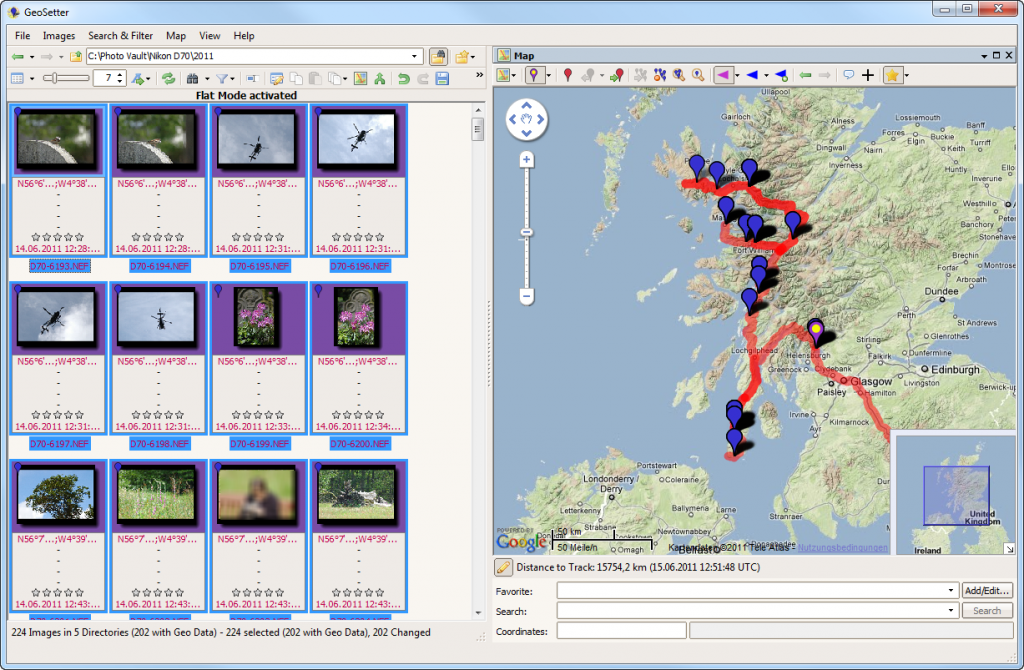 Finally, don’t forget to save the changes to the images! As long as the information appears in red on the left-hand side, the image has not been saved!
Finally, don’t forget to save the changes to the images! As long as the information appears in red on the left-hand side, the image has not been saved!
With that, I wish everyone happy geo-tagging and hopefully a lot of time saved upon the next major trip you are planning through countryside!
