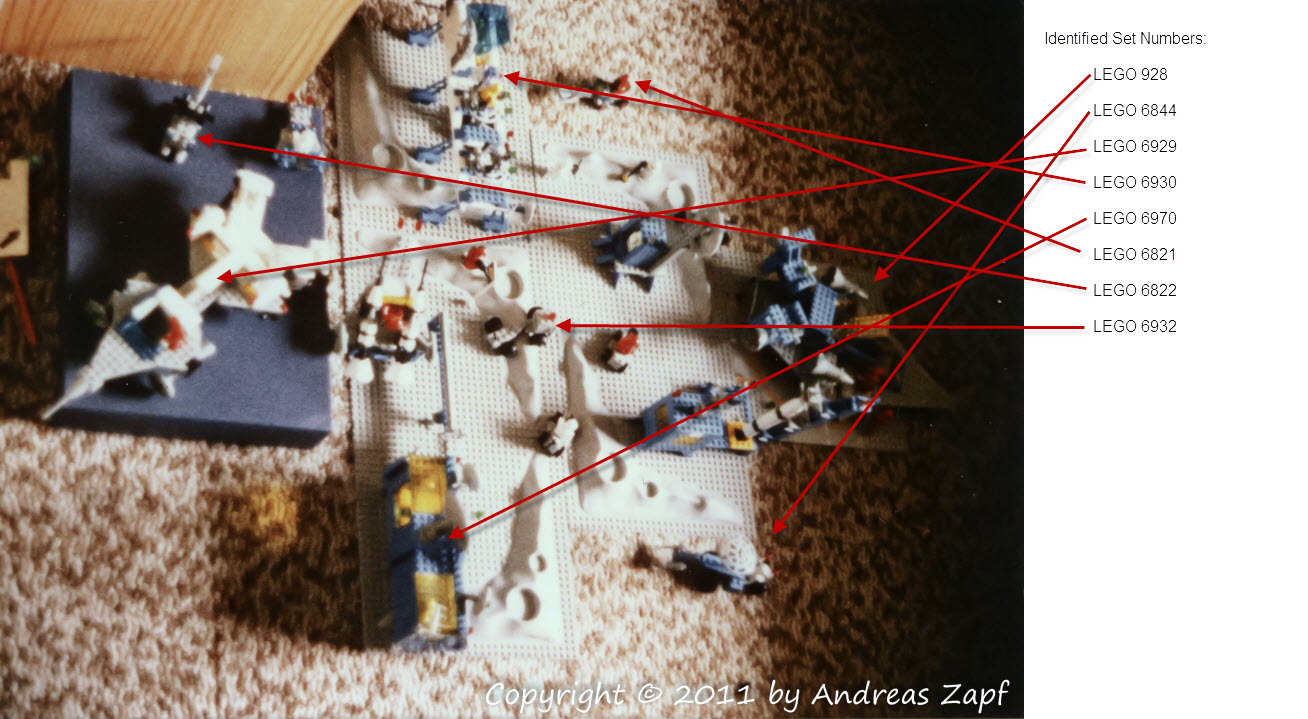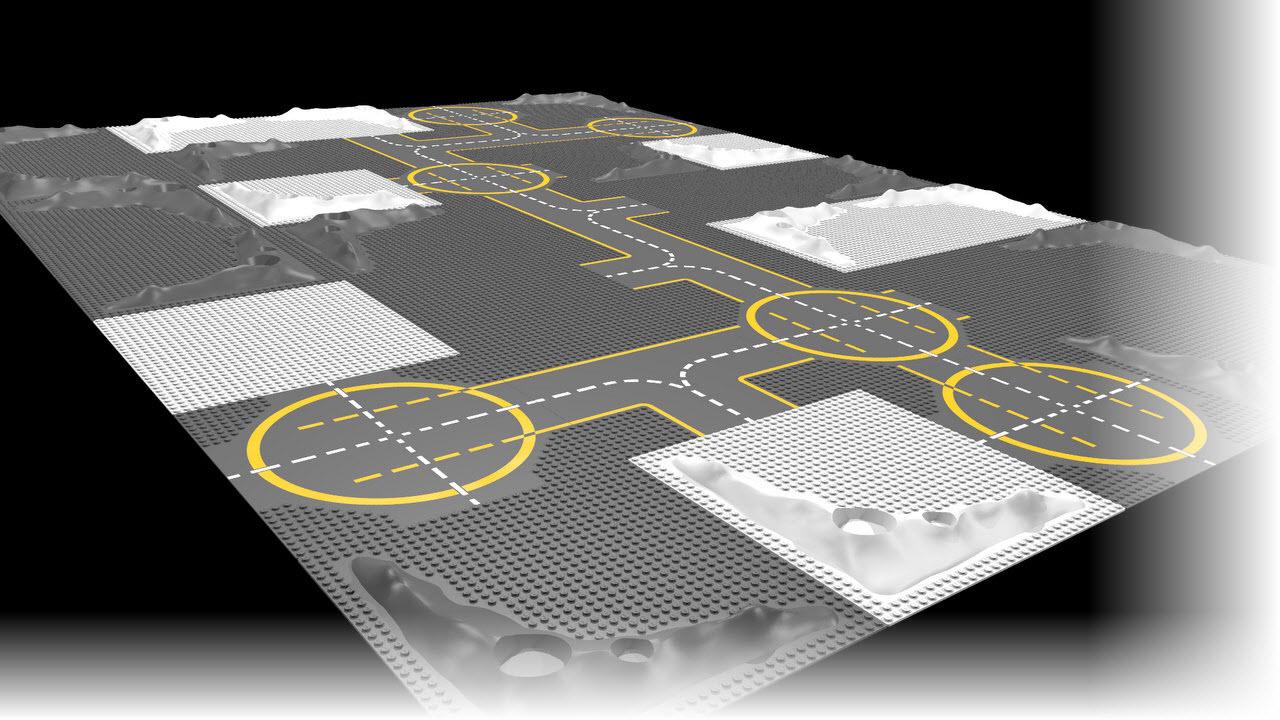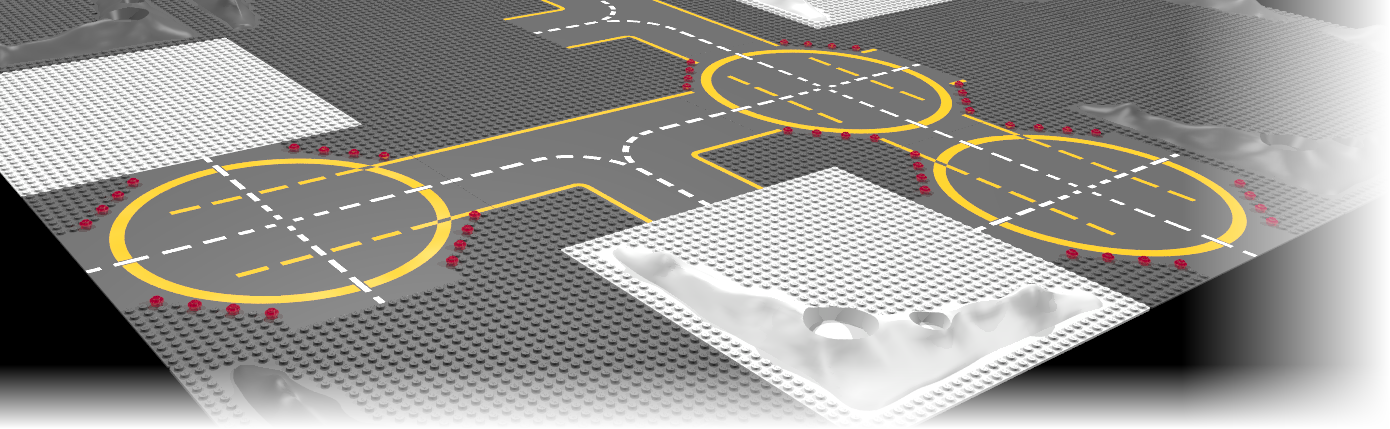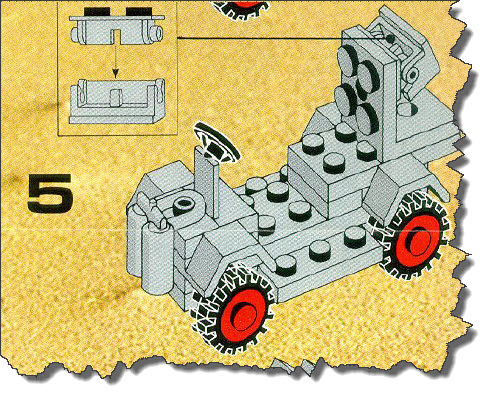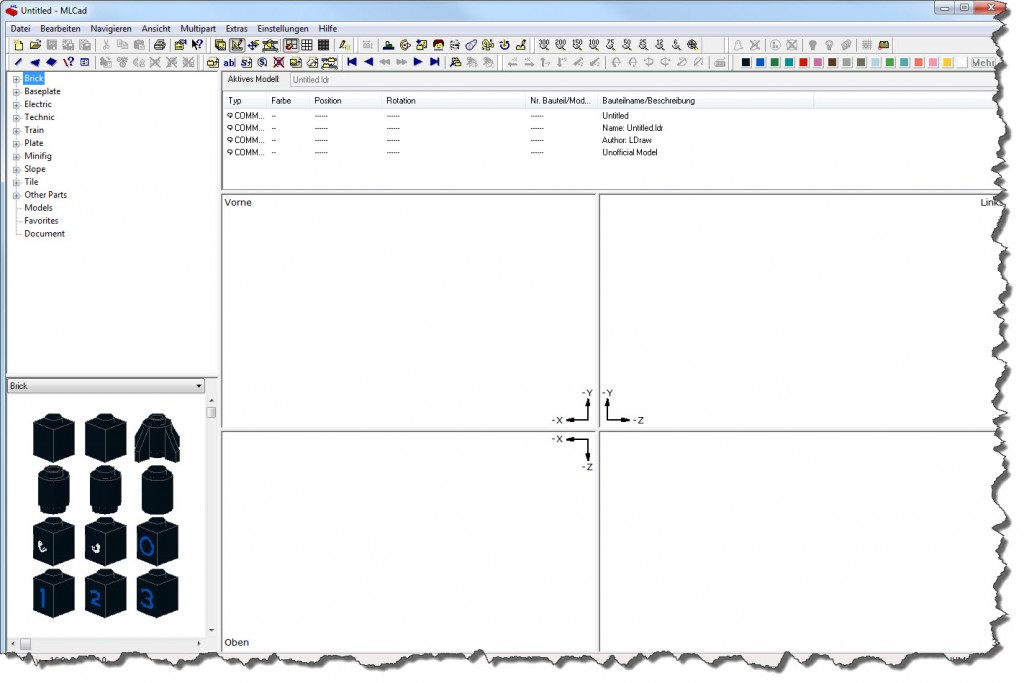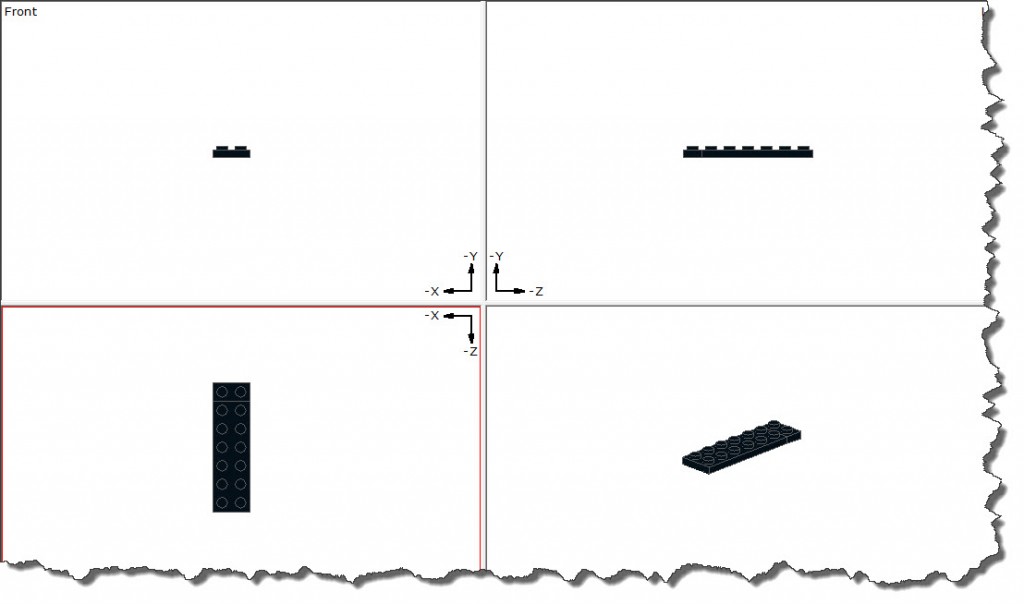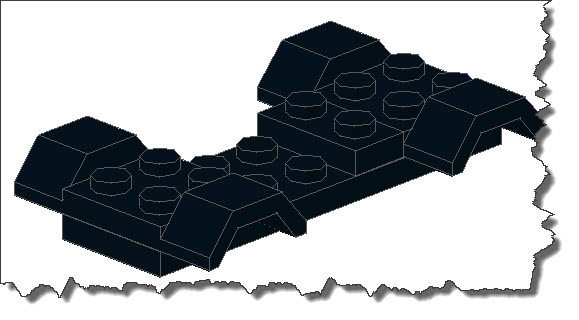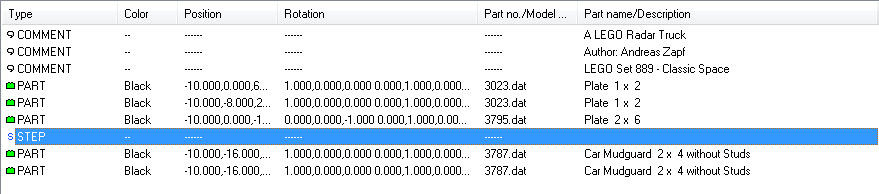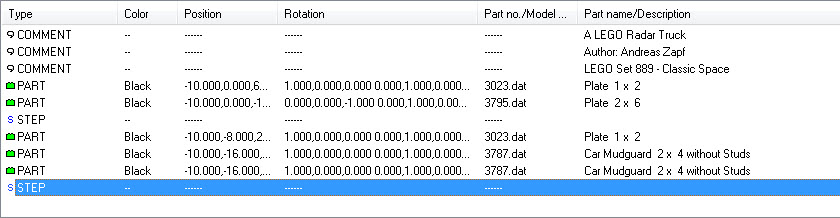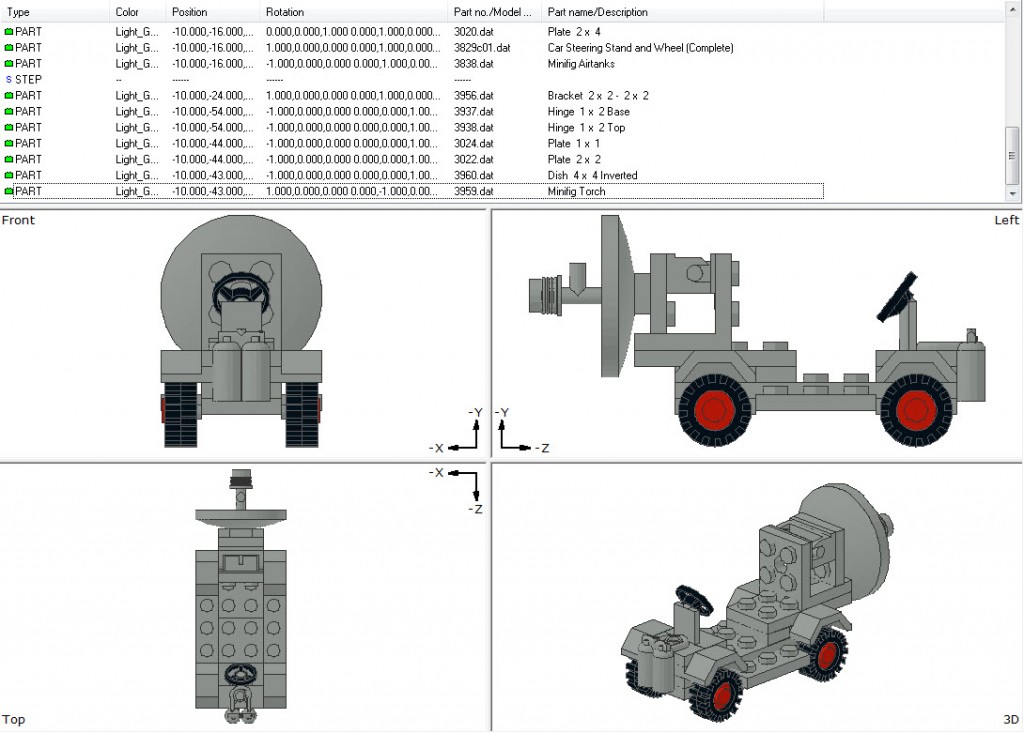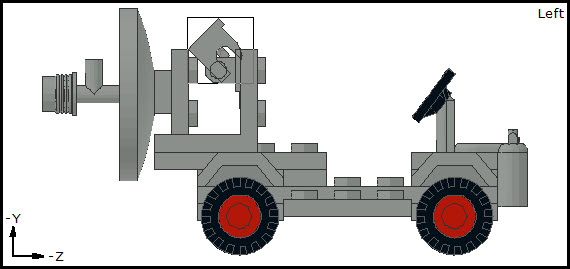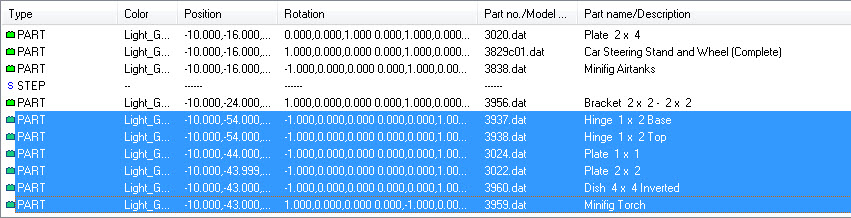For New Years, we had friends in the house – mother and a three year old princess – and as you might imagine: feeding a kid is not always easy. One thing I was told is “She eats it if it is red!”…
Fair enough, I thought, “Let’s give it a try – if she does not like it, there will be more for the rest of us…” – greedy me. The choice was Paste & Fish – Salmon to be precise.
What you need
We went shopping that day and got
- some Fillet of Salmon – about 600g – fresh (but of course, you could use frozen fish as well),
- Pasta – of course – and in this case I had the young lady pick the pasta she wanted,
- some Garlic, 1 Onion,
- two cans of Tomatoes – if they are already cut to pieces it makes it easier,
- some Crème fraîche or some substitute (150g or – in my case 200ml Rama Creme Fina),
- Basil – fresh at best!,
- Salt, Pepper
- some Olive Oil
- Sherry to season the Pasta Sauce if you like (of course, not for the kid! These shots are from a later re-cooking for adults only!)
Preparations
Peel the onion and cut it to small pieces. Do the same with the garlic. And then pick some of the Basil and cut that as well.
The Cooking
You need a larger pot – give yourself some room there because you will have to use the hand blender later to really give the pasta sauce a good “mix” and you do not want it all over the kitchen 😉 – a large pot helps with that…
Add enough olive oil to the pot to just cover the bottom, then heat it up. When hot enough, add the sliced onions and wait for them to turn slightly “glassy”.
 Then add the two cans of sliced tomatoes – of course, you could just use whole tomatoes (although I suggest to use skinned ones!) or use fresh ones when available (again, I suggest to skin them). I have two reasons to use the canned ones: at this time of the year, fresh ones just don’t have any taste at all and even if you get fresh ones, the canned ones taste more intense unless you use home-grown tomatoes… so whichever you chose, add them to the onions.
Then add the two cans of sliced tomatoes – of course, you could just use whole tomatoes (although I suggest to use skinned ones!) or use fresh ones when available (again, I suggest to skin them). I have two reasons to use the canned ones: at this time of the year, fresh ones just don’t have any taste at all and even if you get fresh ones, the canned ones taste more intense unless you use home-grown tomatoes… so whichever you chose, add them to the onions.
Note: if you use fresh tomatoes, you may have to add a decent portion of tomato puree to give some substance to your sauce. Just be careful with the proportions of tomatoes, tomato puree and crème fraîche – make sure you get the consistency right.
 Now, add some salt, pepper and – at least I like it that way – some sugar. The sugar is supposed to counter the acid of the tomatoes and pronounce their natural taste.
Now, add some salt, pepper and – at least I like it that way – some sugar. The sugar is supposed to counter the acid of the tomatoes and pronounce their natural taste.
Let the tomatoes cook for a little while – maybe 5 minutes or so. Then add the Crème fraîche (or your substitute) to the sauce.
 … and then mix it all together. Some people – and usually kids – do not like onions. But they will only recognize the onions when they can see them. So running it all through the hand blender will cut everything so finely that the onions will become “unrecognizable” but their taste remains in your sauce. While blending it all, also add the fine-cut basil. You will eventually end up with a nice sauce that you can put on low heat and have it sit there simmering ever so slightly while you take care of the fish.
… and then mix it all together. Some people – and usually kids – do not like onions. But they will only recognize the onions when they can see them. So running it all through the hand blender will cut everything so finely that the onions will become “unrecognizable” but their taste remains in your sauce. While blending it all, also add the fine-cut basil. You will eventually end up with a nice sauce that you can put on low heat and have it sit there simmering ever so slightly while you take care of the fish.
The Fish
If you get your fish – in my case the Salmon – as a fillet but with skin, you need to get rid of it (the skin, not the fish!).
 It takes a little bit of practicing so you can cut the large fillet into smaller pieces to have it easier or you just run the whole fillet in one go:
It takes a little bit of practicing so you can cut the large fillet into smaller pieces to have it easier or you just run the whole fillet in one go:
- Get a very sharp knife with a long enough blade
- Put the fillet on a clean, solid and flat surface – with the skin facing down.
- Put your flat left hand on top of the fillet to press it down.
- Cut through the fillet horizontally, just above the skin – a good knife will just cut through the fish easily, separating the meat from the skin.
Note: you run the knife across the whole length of the fish while applying sufficient pressure with your other hand. Just – please! – make sure that you do this slowly and carefully to not cut yourself! The result:
 If it does not work in the very beginning, don’t worry. Start with some small pieces and try larger ones as you get a better grip on the process.
If it does not work in the very beginning, don’t worry. Start with some small pieces and try larger ones as you get a better grip on the process.
Finally, cut the skinned fish into small pieces of reasonable size. If you are dealing with kids, it is a good idea to cut very small pieces – not because they would not be able to deal with the larger ones but because it gives you a better chance to make sure there is no fish-bone left that they may have trouble dealing with.
 Finally, add the fish to the simmering pasta sauce and keep that pot on the fire at low to medium heat for the rest of the time your pasta is prepared. You see I am not “paralleling” the cooking of the pasta because the fish will take some time to cook in the sauce anyway. No stress, everything goes easy one after the other…
Finally, add the fish to the simmering pasta sauce and keep that pot on the fire at low to medium heat for the rest of the time your pasta is prepared. You see I am not “paralleling” the cooking of the pasta because the fish will take some time to cook in the sauce anyway. No stress, everything goes easy one after the other…
 The Pasta
The Pasta
It is entirely up to you which type of pasta you want to use – almost every kind will work so pick the one that has funny form (for kids like them), you like best whatever you might have left in the house. Just please do not forget to add salt to the water you are going to cook it in 😉
 When the pasta is ready, just place it on a warm plate (you can actually put the plates onto the pot you use to cook the pasta – the heat will warm them up quite quickly) and your pasta will not be served cold when it reaches the table.
When the pasta is ready, just place it on a warm plate (you can actually put the plates onto the pot you use to cook the pasta – the heat will warm them up quite quickly) and your pasta will not be served cold when it reaches the table.
Add the sauce to the pasta and decorate with some fresh herbs – Basil, Watercress, etc. Pick something fresh – please don’t use dried herbs… then add salt and pepper as you like it and enjoy.
 Variations
Variations
As you can see – very quick, very easy and very delicious. If you don’t like fish – no problem: substitute the fish for some chicken. And if you have no kids at the table, season the pasta sauce with some Sherry while it is cooking – adds a nice taste.