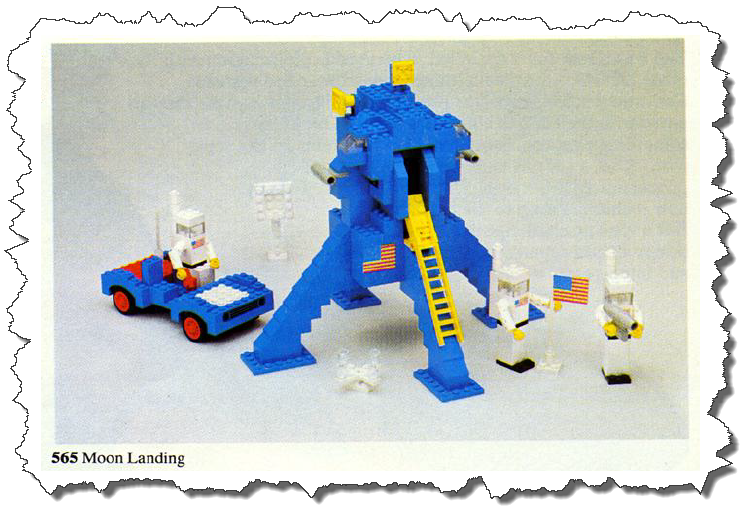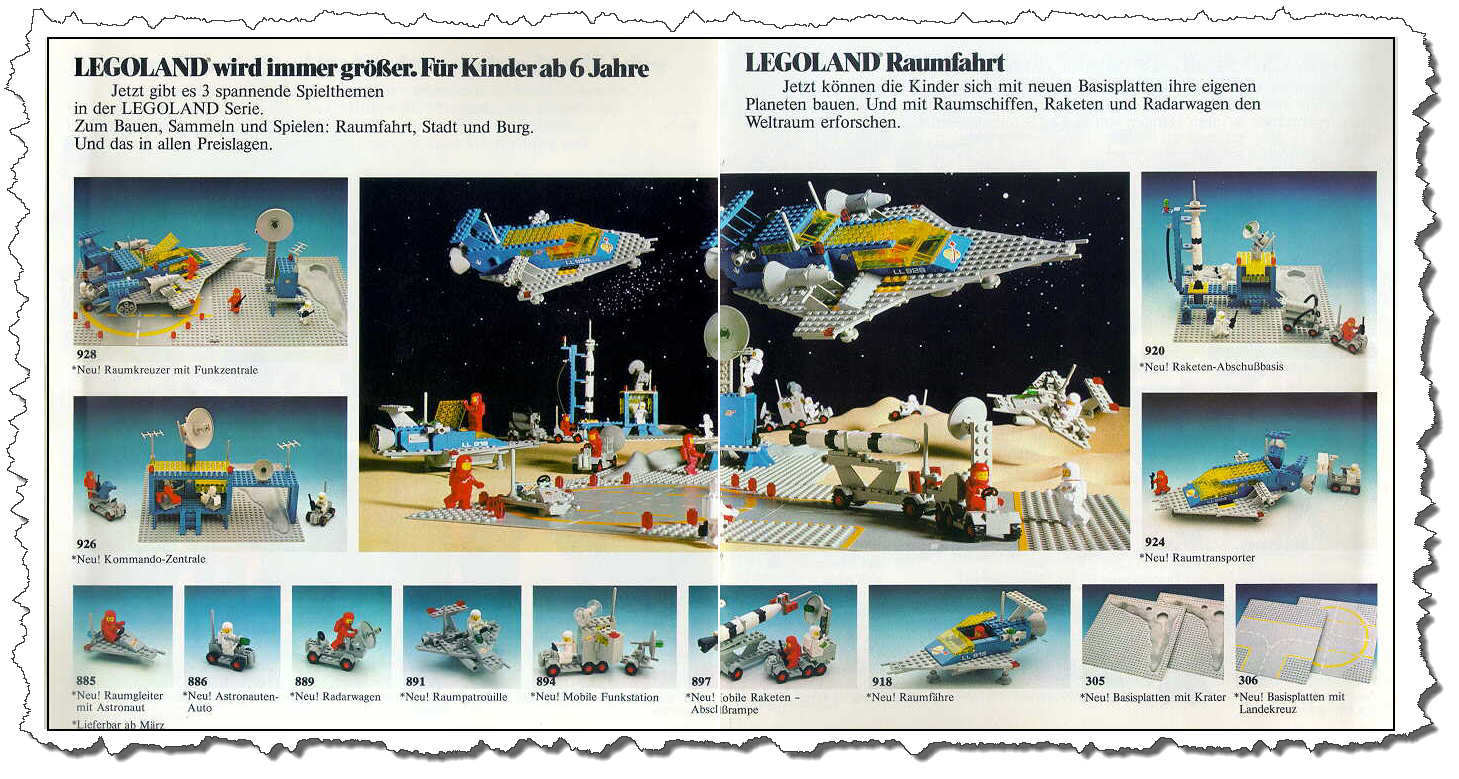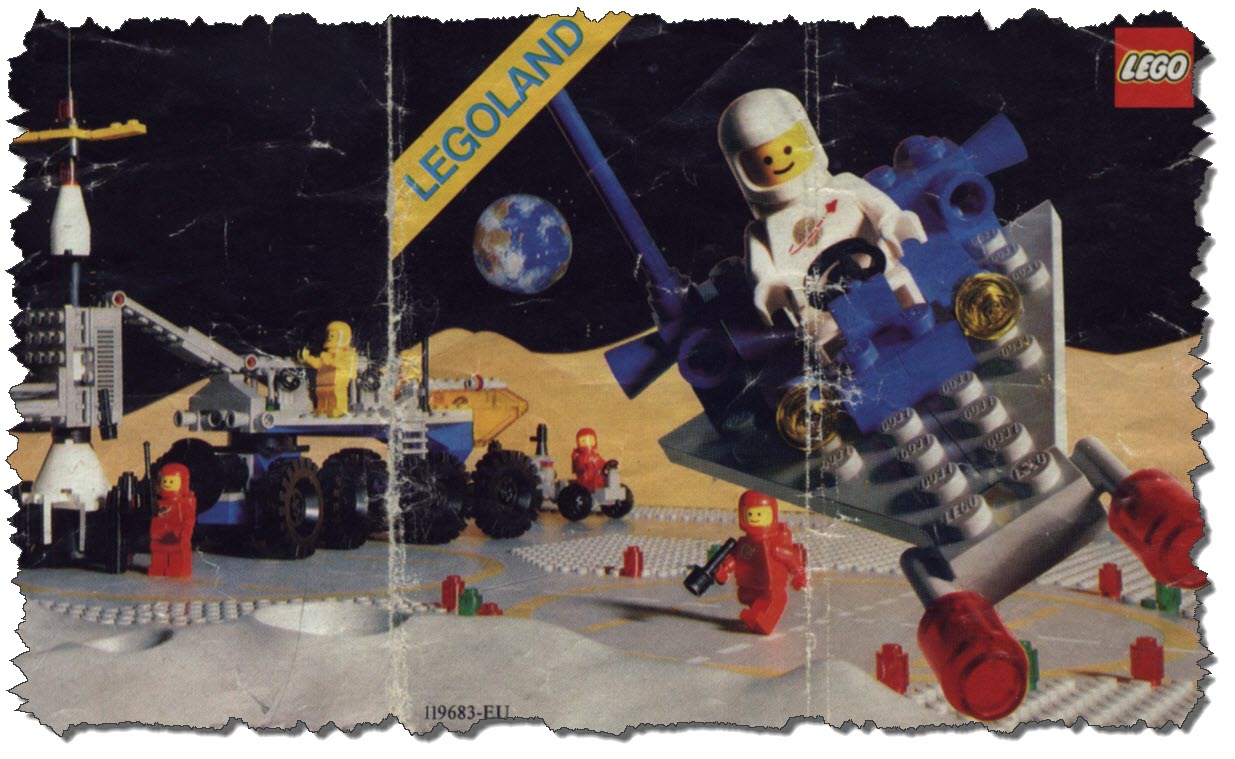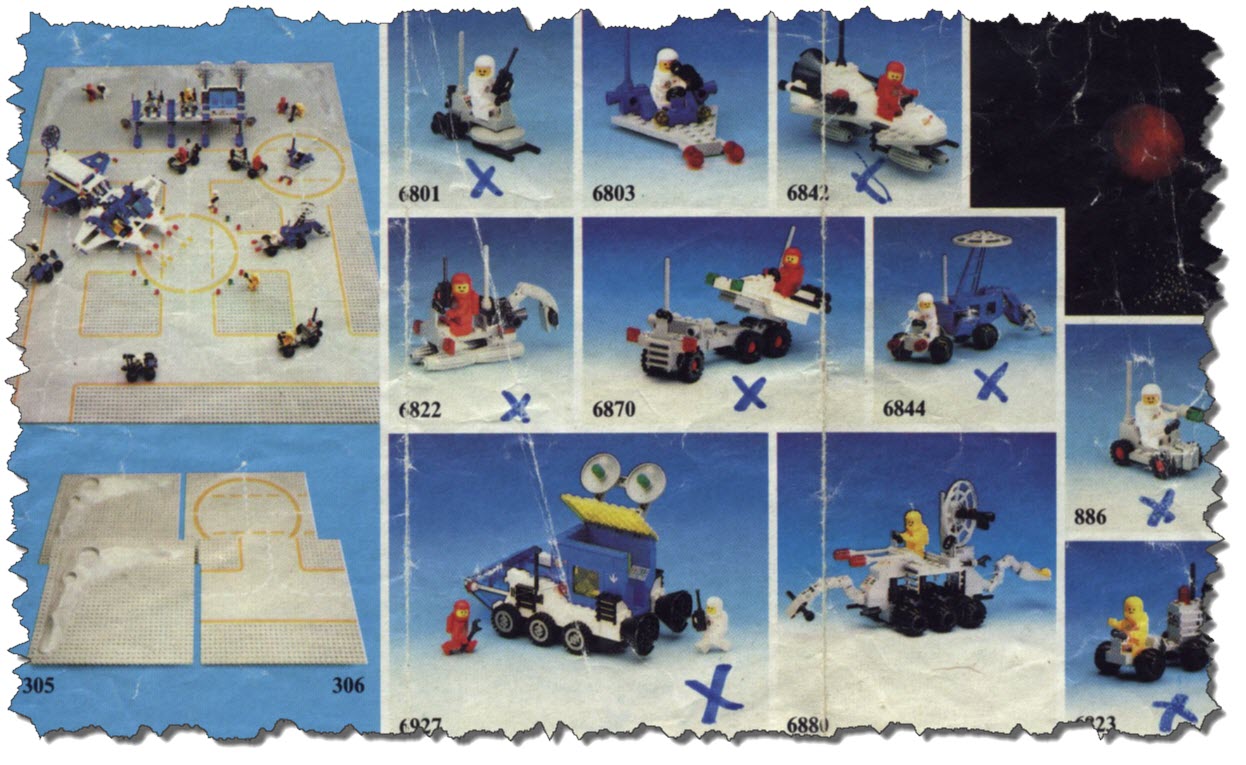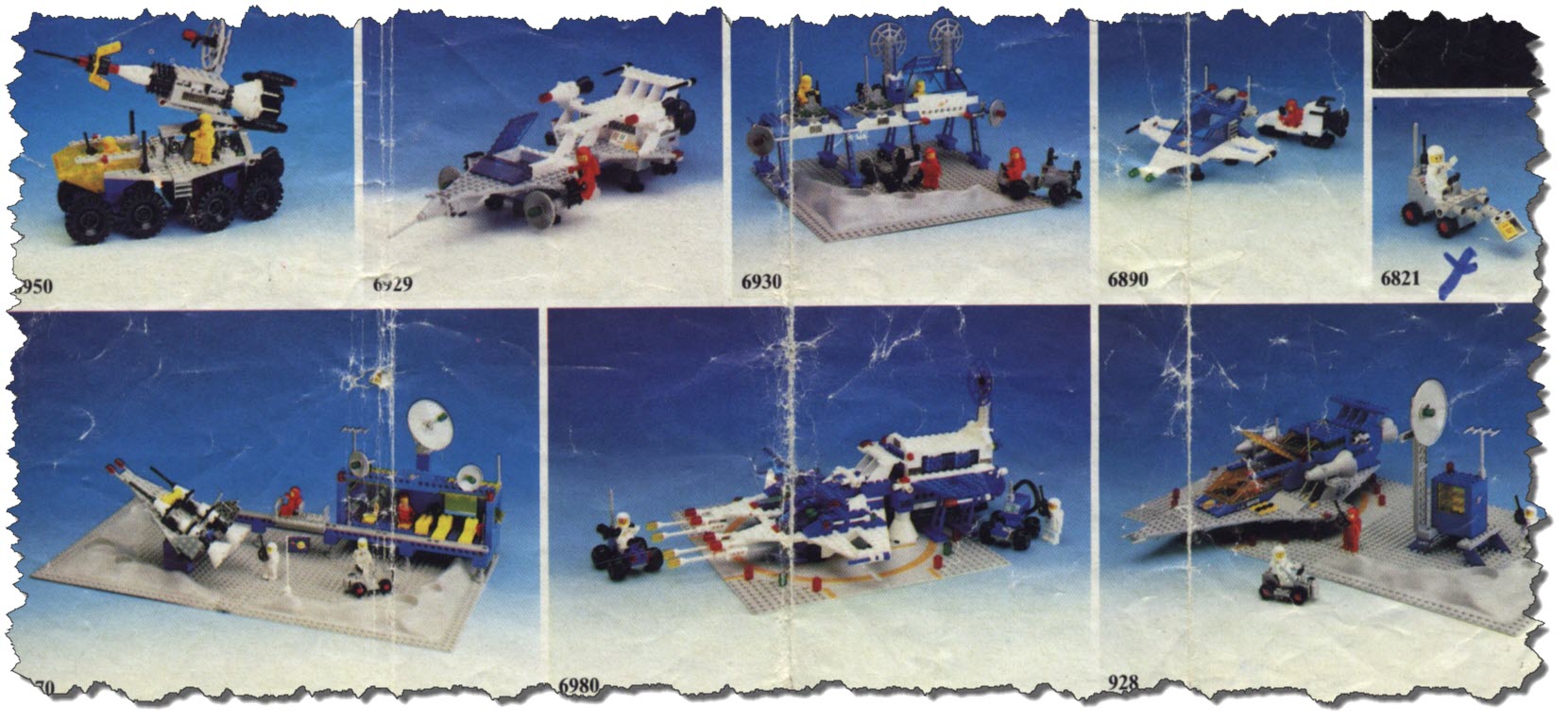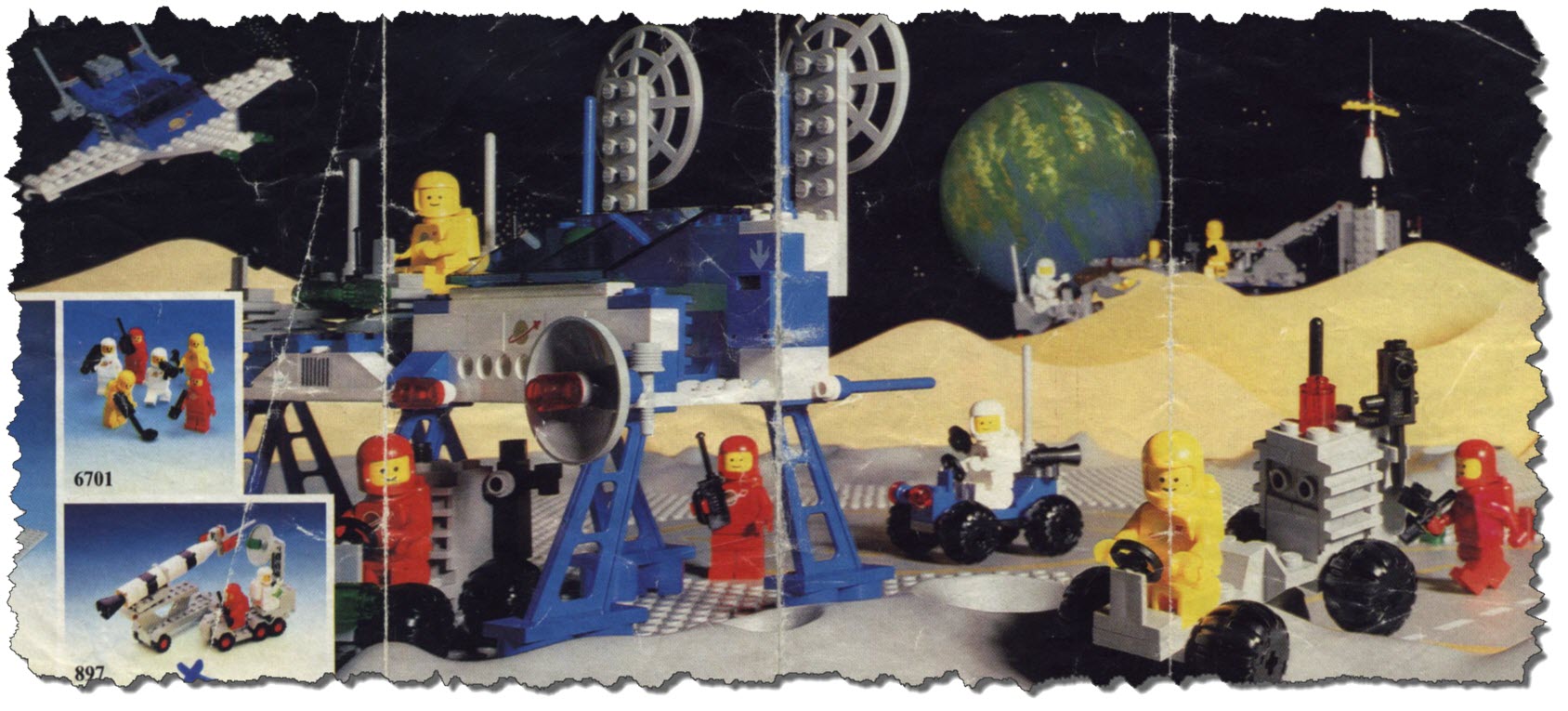While writing about my last eBay Win on LEGO Items I briefly discussed the box containing one of the small LEGO Catalogs that was places as a “by-pack” in the set boxes. This sparked the idea to go an look for the “real” LEGO Catalogs which I remember from my childhood.
And I came across a couple for the relevant time-frame 1977 – 1986 or so. This provides for a nice chance to use an “original source” to determine set names, year of introduction and – in some cases – the original set name that was used by LEGO.
1977 – No Space Theme yet…
In the 1977 catalog, none of the sets that are now commonly referred to as “Classic Space” are available yet. Also, the sets then current show that in the next one or two years, LEGO will make a big step forward – let’s take LEGO 712 – Sea Plane as an example.
 This is an “old” set – look at the Mini-Figs – back then, LEGO had not yet introduced the more “modern” Mini-Figs with the movable arms and legs – also, these Mini-Figs did not have faces yet.
This is an “old” set – look at the Mini-Figs – back then, LEGO had not yet introduced the more “modern” Mini-Figs with the movable arms and legs – also, these Mini-Figs did not have faces yet.
Beyond, the sets had been made up of “standard bricks” – bricks, plates and slopes. And although transparent parts are included, they are merely “transparent” regular bricks – including the “studs” inside.
As mentioned before, the Space theme had not yet been introduced – but a final set dealing with the “Space” topic was included – LEGO 565 – Moon Landing.
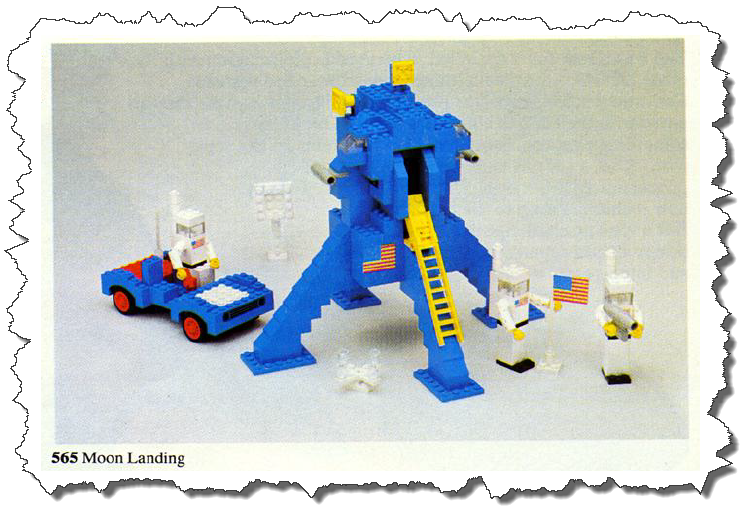 Once more, a set made up of “regular bricks” and quite obviously far from what was to come. One thing, however, it noticeable: the set already used the “blue” bricks as the later space theme would – despite the fact that a more reasonable “re-creation” of NASA’s Moon-Lander would have been made from gray bricks…
Once more, a set made up of “regular bricks” and quite obviously far from what was to come. One thing, however, it noticeable: the set already used the “blue” bricks as the later space theme would – despite the fact that a more reasonable “re-creation” of NASA’s Moon-Lander would have been made from gray bricks…
1979 – The Introduction of the Themes
While 1978 saw the introduction of the modern Mini-Fig with movable arms and legs, it was the year 1979 that held the big change: LEGO introduces the “themes” – though they call them “LEGOLAND series” in the original English catalog: Space, Town and Castle.
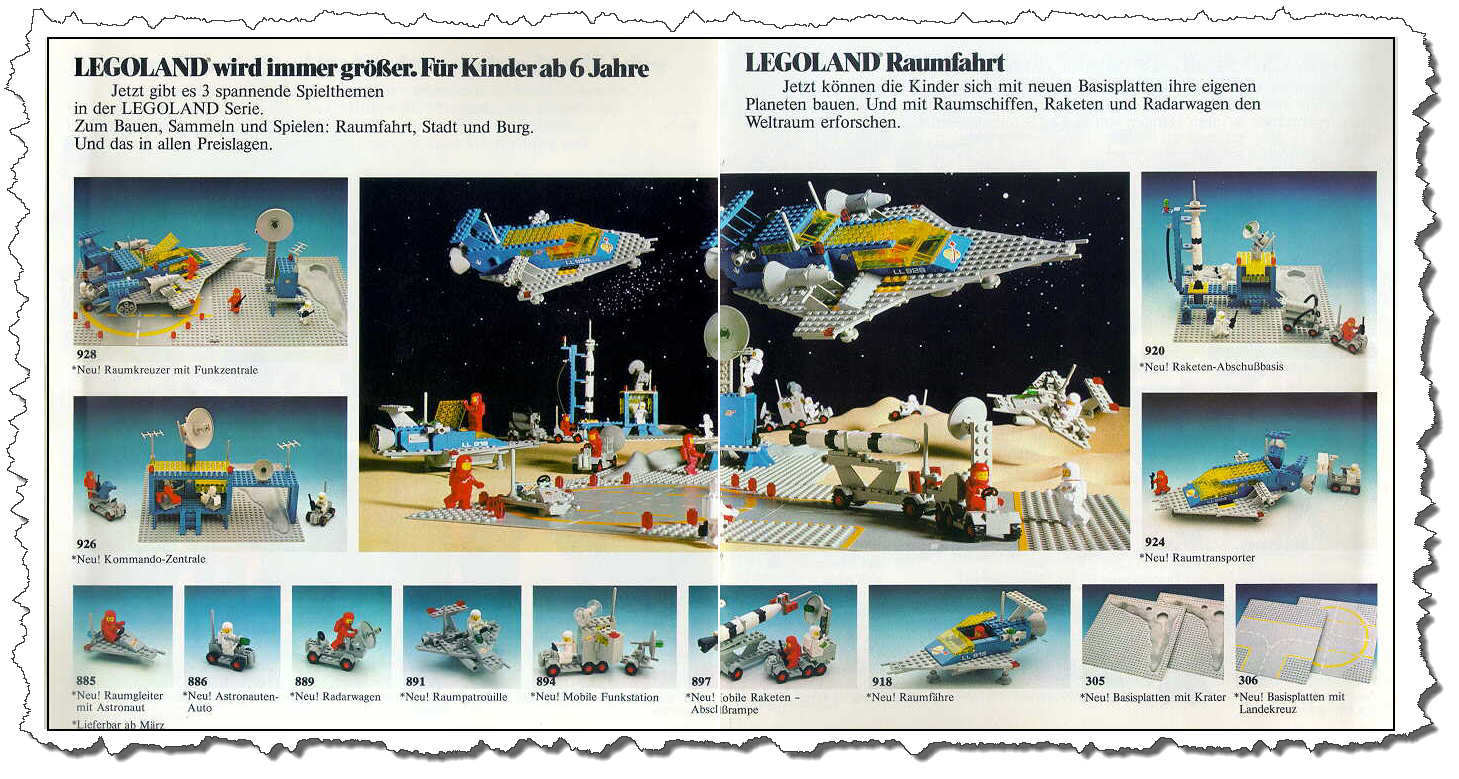 The image above is a copy of the German Catalog – for the following discussion of the sets, I am using the related images from the English Catalog. As you can see from the asterisk markings, all sets had been introduced in March of 1979 – and the Space theme started with 11 sets plus two base plate sets. Enough to get a small world started.
The image above is a copy of the German Catalog – for the following discussion of the sets, I am using the related images from the English Catalog. As you can see from the asterisk markings, all sets had been introduced in March of 1979 – and the Space theme started with 11 sets plus two base plate sets. Enough to get a small world started.
LEGO 885 – Space Scooter
Sorted by set number, LEGO 885 is the first of the new sets to discuss. It was made from 19 pieces, and resembled a small one-man space craft with red position lights and a slope brick with the Space logo.
 The German set name was “Raumgleiter mit Astronaut”.
The German set name was “Raumgleiter mit Astronaut”.
LEGO 886 – Space Buggy
The next set is LEGO 886, the driving counter-part to the Space Scooter. This was a 15-pieces set, complete with a white astronaut. The buggy was later re-appearing in almost every larger space station as a transport device.
 The German set name was “Astronauten-Auto”.
The German set name was “Astronauten-Auto”.
LEGO 889 – Radar Truck
LEGO 886 is followed by LEGO 889. This radar truck is slightly larger than the Space Buggy and was made from 24 pieces including a red astronaut. The radar antenna could be moved up and down but could not be rotated.
 The German set name was “Radarwagen”.
The German set name was “Radarwagen”.
LEGO 891 – Two Seater Space Scooter
LEGO 891 is the big brother of LEGO 885 – a two-seat space craft for short-haul flights across the space station. It was made from 35 pieces and came with a white astronaut. The second astronaut to fill the other seat had to come from another set.
 The German set name was “Raumpatrouille”.
The German set name was “Raumpatrouille”.
LEGO 894 – Mobile Signals Center
Helping with “mobile communication”, LEGO 894 was one of two sets that came with a trailer. The rear part of the tractor contained a small compartment with two doors that could be swung sideways. The interior was a single computer terminal the astronaut could stand in front of. The set consisted of 65 pieces.
 The German set name was “Mobile Funkstation”.
The German set name was “Mobile Funkstation”.
LEGO 897 – Mobile Rocket Launcher
Next to LEGO 894, this is the second set with a trailer. LEGO 897 was made from 63 pieces including two astronauts – a red one and a white one.The trailer section contained a mounted rocket, which could be turned into an upright position using a hinge brick it was built on. The payload – a small satellite – was either separated from the rocket and mounted right in front of it onto the trailer – or connected to the top of the rocket.
 The tractor part of the launcher was a three-axle extended buggy with a rotating radar tracking station on it. The German set name was “Mobile Raketen-Abschußrampe”.
The tractor part of the launcher was a three-axle extended buggy with a rotating radar tracking station on it. The German set name was “Mobile Raketen-Abschußrampe”.
LEGO 918 – One man space ship
Also introduced in the first year of the set was the famous three – LEGO 918, and its bigger brothers LEGO 924 and LEGO 928. The space ship came in the original blue-and-yellow scheme, had an enclosed cockpit section and a small cargo compartment in the back. One red astronaut serving as pilot came with it.
 The set consisted of 85 pieces, the German set name was “Raumfähre”.
The set consisted of 85 pieces, the German set name was “Raumfähre”.
LEGO 920 – Rocket Launch Pad
This set – LEGO 920 – was sold in Europe under the set name “Rocket Launch Pad” whereas it was brought to the US as LEGO 483 – Alpha-1 Rocket Base. The set consisted of 170 pieces and came with three astronauts – two white ones and one red one. It was also one of two sets in 1979 that came with a Lunar Baseplate included.
 The set featured a small control station with six computer bricks mounted and large yellow windows built from 1×4 transparent bricks. The rocket itself was placed on a platform next to the control station with a support structure that could the removed sideways. A complex rotating radar dish completed the set. The German set name was “Raketen-Abschußbasis”.
The set featured a small control station with six computer bricks mounted and large yellow windows built from 1×4 transparent bricks. The rocket itself was placed on a platform next to the control station with a support structure that could the removed sideways. A complex rotating radar dish completed the set. The German set name was “Raketen-Abschußbasis”.
LEGO 924 – Space Transporter
The bigger brother of LEGO 918, LEGO 924 consisted of 166 pieces and came with a mid-sized space ship, a red and a white astronaut and a small forklift to load the cargo bay of the ship. While the smaller LEGO 918 set merely had two small door bricks that could be opened, LEGO 924 had two large cargo doors that could be swung sideways. The nose section seemed somewhat awkward but there had simply not been a brick that was able to bring the six-stud wide front to an elegant “ending” – so it looks a bit “stup-nosed”.
 The German set name was “Raumtransporter”.
The German set name was “Raumtransporter”.
LEGO 926 – Command Centre
A set of 161 pieces, LEGO 926 featured the planetary Command Centre. It came complete with four astronauts, two red ones and two white ones. It also included two space buggies, one with a rotating computer section in the back. The set featured a large antenna dish and is only one of two that contains a special wall-brick – a 1x6x5 Wall piece with the picture of a floating astronaut. This set contained two “chairs” that differed from the “seats” used in later space sets.
 The German set name was “Kommando-Zentrale”.
The German set name was “Kommando-Zentrale”.
LEGO 928 – Space Cruiser and Moonbase
LEGO 928 is the largest one made available in 1979. It came with two Baseplates, one Lunar plate and one landing strip and consisted of 325 pieces. Four astronauts – two red ones and two white ones – came with the set that mainly featured a large spaceship with a cargo bay big enough to host a Space Buggy. It was the largest of three space ships, the other ones being LEGO 918 and LEGO 924. In addition to the space ship, the set featured a small command post with radar dish and computer stations.
 The German set name was “Raumkreuzer mit Funkzentrale”.
The German set name was “Raumkreuzer mit Funkzentrale”.
1980 – Not much that is new…
The Dutch LEGO Catalog for 1980shows only two additions to the Space theme: LEGO 6821 and LEGO 6841. Some sources claim that LEGO 6970 has also been released in 1980 (which is what the copyright in the original instructions says!) but the catalogs that I have show it as “new” in 1981.
LEGO 6821 – Geological Inspection
This set – LEGO 6821 – is a small 23 piece addition to the smallest kind of LEGO Space sets. It contains one white astronaut.
 The German set name was “Forscherfahrzeug”.
The German set name was “Forscherfahrzeug”.
LEGO 6841 – Mineral Detector
The other set of 1980, LEGO 6841, is a 34 pieces set coming with a white astronaut. It featured two sensor arms which could be moved left and right.
 The German set name was “Fahrzeug für Bodenerkundung”.
The German set name was “Fahrzeug für Bodenerkundung”.
1981 – Some significant Additions to “Space”
The catalog of 1981 – which I only have an English/French/Dutch version of – shows some significant additions to the space theme. Also, the copyright notices on the individual instructions showing a whole bunch of new sets in 1981:
LEGO 6801 – Space Scooter
This set – LEGO 6801 – which in some places is also named “Rocket Sled” is a small 21 pieces set with a white astronaut.
 LEGO 6822 – Space Grab
LEGO 6822 – Space Grab
LEGO 6822 – sometimes also referred to as “Space Shuttle” – is the second of the low-budget sets issued in 1981. It was made from 32 pieces and contained a red astronaut.
 The German set name was “Schubgleiter”.
The German set name was “Schubgleiter”.
LEGO 6842 – Inspection Spacecraft
One of the mid-sized sets, made from 44 pieces – is LEGO 6842, sometimes also referred to as “Shuttle Craft”. The set came with a red astronaut.
 The German set name was “Schwerer Schubgleiter”.
The German set name was “Schwerer Schubgleiter”.
LEGO 6861 – X-1 Patrol Craft
LEGO 6861 is another set that does not appear in any of the European catalogs I have seen. It was reportedly released in 1980 – maybe one of those sets not sold in Europe as well. It can easily be re-created from individual bricks as the set itself only features standard bricks – only the 1×2 Brick in transparent green might be a bit difficult to get hands on. An attempt on the set can be seen here.
LEGO 6870 – Spacecraft Launcher
Sometimes referred to as “Space Probe Launcher”, LEGO 6870 was a 52 pieces set including a red astronaut.
 LEGO 6901 – Mobile Lab
LEGO 6901 – Mobile Lab
LEGO 6901 has been sold in the US and Canada only which reasonably explains why it does not show up in any of the European catalogs I have seen. Given the brick list and instructions, it might be possible to rebuild this set from individual stones although it might be a bit difficult to get the transparent green bricks that originally have been used. The set is currently sold on eBay but prices are rather high…
LEGO 6927 – Mobile Tracking Station
As first of the larger sets, LEGO 6927 – sometimes also named “All-Terrain Vehicle” – was made up from 167 pieces. It was the first set of the Space series that featured the new blue-and-white scheme (over the old blue-and-yellow).
 The new color scheme made these sets appear “a bit brighter” and lit up the space theme significantly.
The new color scheme made these sets appear “a bit brighter” and lit up the space theme significantly.
LEGO 6929 – Space Transporter
This set – sometimes referred to as “Spacecraft Voyager” – introduced the first space ship in the blue-and-white color scheme. LEGO 6929 consisted of 243 pieces and included one red astronaut.
 LEGO 6970 – Command Centre
LEGO 6970 – Command Centre
The last set of 1981 – LEGO 6970 – with 254 pieces is the largest set released in 1981. It comes on a double lunar plate and features a command center building, mono-rail and a small ramp to launch a space craft. Included are four astronauts, two red and two white ones.
 Note: On some of the set descriptions above, I had to use rendered images rather than photos although I own the original sets – I simply did not get around taking decent shots yet…
Note: On some of the set descriptions above, I had to use rendered images rather than photos although I own the original sets – I simply did not get around taking decent shots yet…
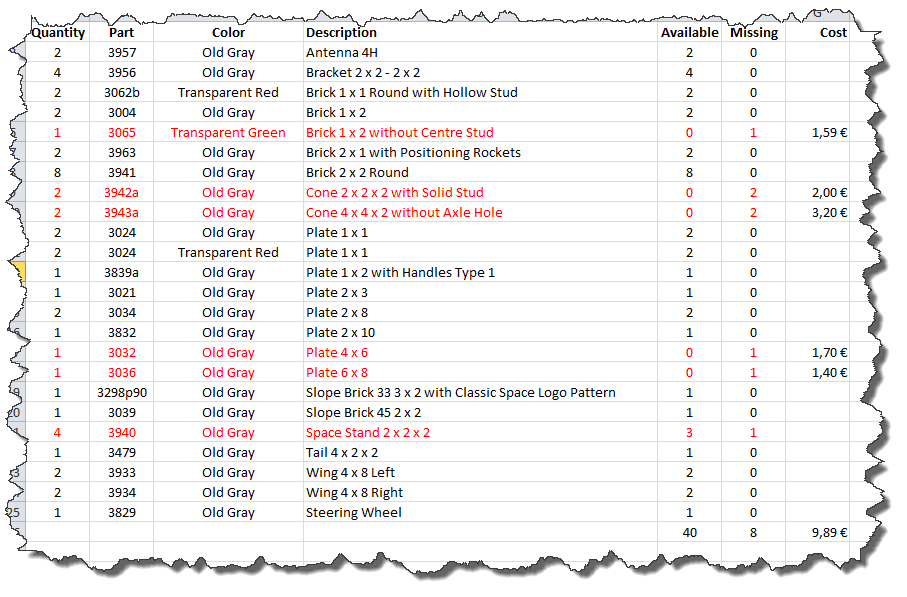 The ones in red are missing, all but #3940 are currently available on eBay with the prices given. The total cost of assembly would be “just around 10 Euros”. A full set but also with replacement bricks is available at eBay at this very moment… but given the potential bid race, I think I would be better of buying the individual bricks (especially since the set comes without instructions) and the transparent green 1×2 Bricks come in a pack of 10 (leaving me an option to build LEGO 6901 at some point in time). All in all, these are the parts I can use:
The ones in red are missing, all but #3940 are currently available on eBay with the prices given. The total cost of assembly would be “just around 10 Euros”. A full set but also with replacement bricks is available at eBay at this very moment… but given the potential bid race, I think I would be better of buying the individual bricks (especially since the set comes without instructions) and the transparent green 1×2 Bricks come in a pack of 10 (leaving me an option to build LEGO 6901 at some point in time). All in all, these are the parts I can use: As you may notice, I am using 2×6 plates to replace the missing items 3032 (Plate 4×6) and 3036 (Plate 6×8). Which leaves me with just five black parts (which are the visual misfits and a transparent yellow 1×2 brick instead of a transparent green one).
As you may notice, I am using 2×6 plates to replace the missing items 3032 (Plate 4×6) and 3036 (Plate 6×8). Which leaves me with just five black parts (which are the visual misfits and a transparent yellow 1×2 brick instead of a transparent green one). Assembly is quick and easy, I even have the slope brick with the space logo in my spares – and a decent looking red astronaut.
Assembly is quick and easy, I even have the slope brick with the space logo in my spares – and a decent looking red astronaut. So there is currently no point to try and build this set from scratch – maybe one day I will, replacing the transparent green items with transparent yellow ones (close to LEGO 894 then) but it won’t be the original set then… or a re-creation thereof.
So there is currently no point to try and build this set from scratch – maybe one day I will, replacing the transparent green items with transparent yellow ones (close to LEGO 894 then) but it won’t be the original set then… or a re-creation thereof.