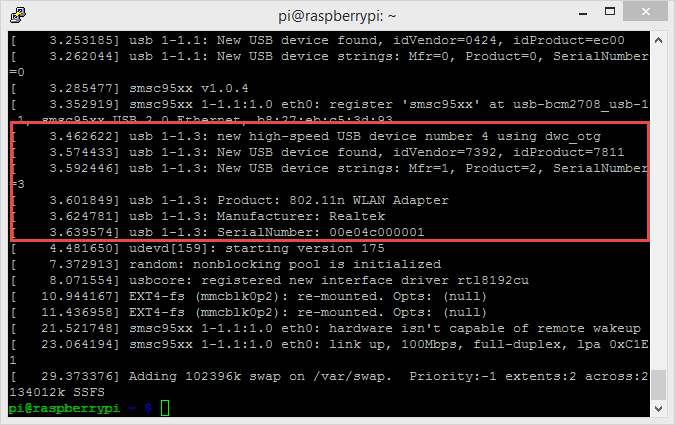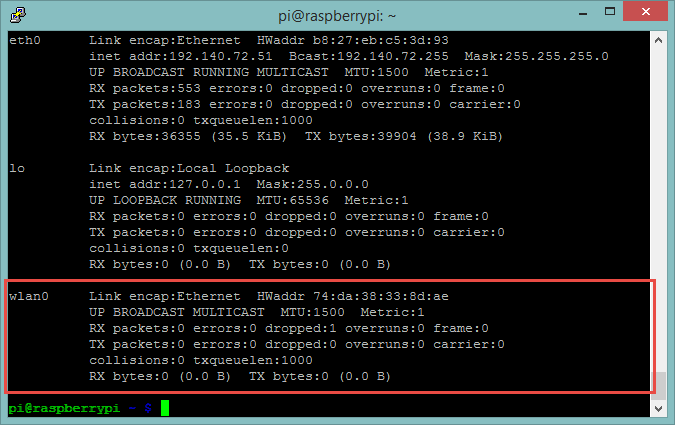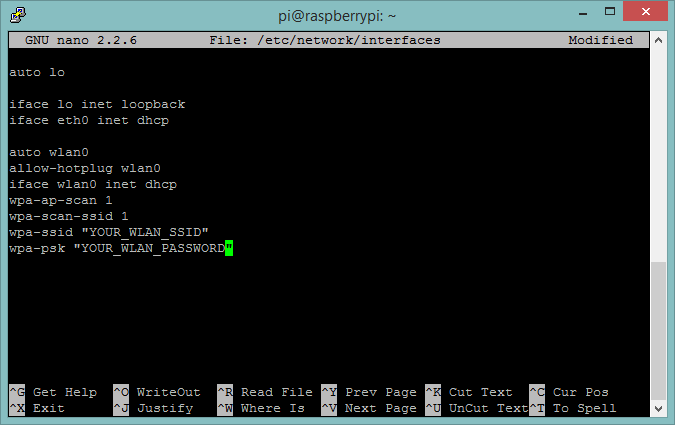When working with the Nikon D90 last night, and using my Raspberry Pi as the time-lapse controller, one thing I was dearly missing was SSH Access to the Raspberry Pi on my balcony… but the WLAN Stick that I had at hand would not work with the box… so I ordered a new one quickly: en EDIMAX nano USB Adapter (which is supposed to work right with the Raspbian installation without any need for additional drivers or firmware). Plugged it in, started the box, and logged in (via regular LAN).
Once connected, you can check if the stick has been recognized – the command is
dmesg
And here is the result:
So that worked… next, we need to check the network devices:
ifconfig
And yes, the Raspberry shows the new network device, wlan0:
As you can see, the wlan0 interface does not have an IP Address (yet) – in order for that to work, we need to tell the system to which WLAN to connect – as superuser, edit /etc/network/interfaces.
sudo nano /etc/network/interfaces
There, you can enter (the quick & dirty way!) your SSID and Password (but be careful, it is clear-text and can be read by anyone gaining access to the Raspberry Pi!)
Last but not least, we would like to disable the power-savings of the WLAN Adapter – otherwise, it would be a bit hard to get a connection once it has gone to sleep…
sudo nano /etc/modprobe.d/8192cu.conf
There, you can specify the adapter options:
 Please keep in mind that the described approach is “quick & dirty” and that there are better ways of working with an encrypted pass phrase for the WLAN… but for now, this works and allows me wireless access to the device.
Please keep in mind that the described approach is “quick & dirty” and that there are better ways of working with an encrypted pass phrase for the WLAN… but for now, this works and allows me wireless access to the device.
One final comment: when starting the Raspberry Pi now, it can take a little while till the WLAN connection is established – just allow it some time (about a minute) before thinking that something went wrong!