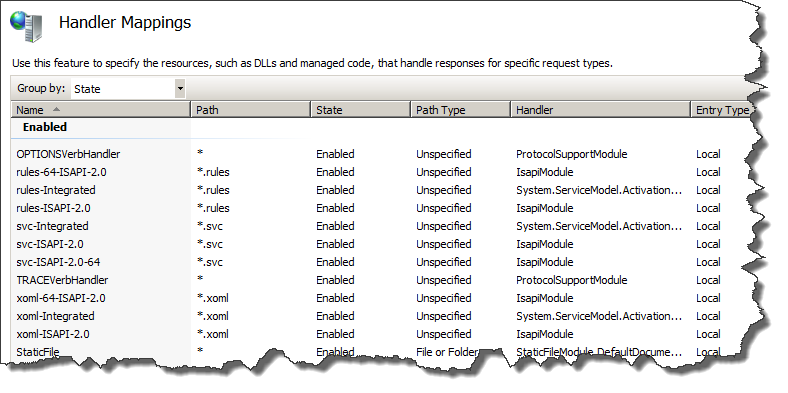In order to install and operate WordPress, any PHP Version 4.3 or above is required as a prerequisite.
Update to the Web Server (IIS) Role
- Start the Server Manager, then select the Web Server (IIS) Role in the Roles branch.
- Scroll down to the Role Services section and verify CGI is not installed. If it is, you can stop here.
- Click the Add Role Services link on the right side.
- Check CGI as Role Service to add and click Next.
- On the Confirm Installation Selections screen, verify the correctness of the listed component and click Install.
- Wait for the installation to succeed, then click Close.
- Stop and then start the Web Server (or restart it, as you like).
If CGI is not installed, you will receive a notification on step 5 of the PHP Installation.
Installing PHP 5.3.5
The installation process is easy and straight forward:
- Start the Windows Installer Package and you will be presented the Welcome page.
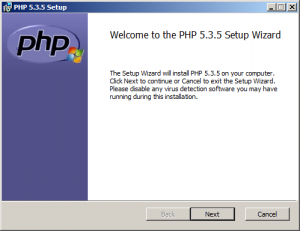
- Click the Next button and you will be presented the End-User License Agreement page.
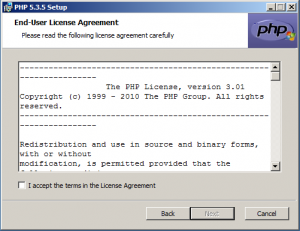
- Read(?) the license agreement, check the I accept the terms in the License Agreement checkbox and click Next. You will now see the Destination Folder page.
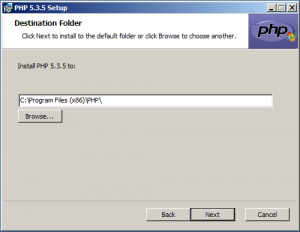
- Keep the default installation path or adjust as required, then click the Next button. You will now see the Web Server Setup page.
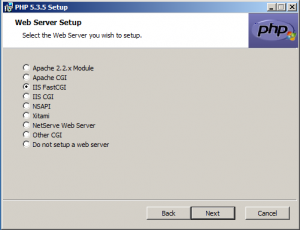
- Select the IIS FastCGI option and click the Next button. You are now on the Choose Items to Install page.
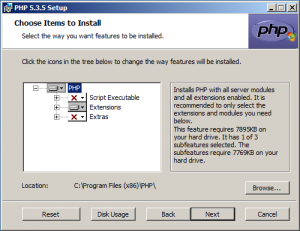
- Keep all defaults and previous settings, then click the Next button. This brings you to the Ready to Install page.
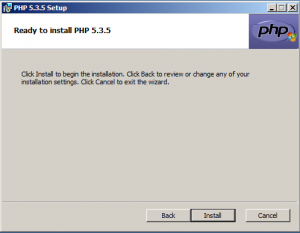
- Click the Install button. The installation will now take place and once finished, you will see the Completed page.
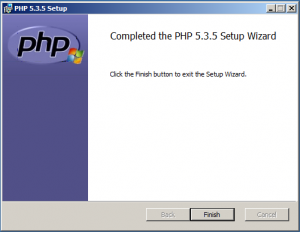
- Click the Finish button to close the installer.
With the installer done, you got PHP installed and configured on your server.
Verifying the Web Server Configuration
If you want, you can verify that the Web Server Configuration has been properly updates by performing the following steps:
- Start the Server Manager and find the Internet Information Server (IIS) Manager in the Roles branch. Select it.
- Now select the server’s home node. Find the Handler Mappings icon amongst the IIS components and double-click it. Verify that amongst the Enabled items PHP_via_FastCGI is listed and mapped to *.php